Newsletter
OBDSTAR Hand-held Tool Register & Upgrade Guide
OBDSTAR Hand-held Tool Register Guide
Step 1:
● Remove the TF card from your device.
● Insert your TF card into computer.
Step 2:
● Login our website: www.obdstar.com, enter “service”-“Download”, and click “One Key upgrade

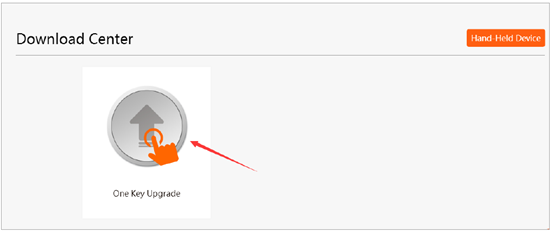
Step 3:
● Download and install the “One Key upgrade”. You will see this software.
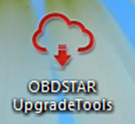
Step 4:
● Power on the device and you will see the following messages.
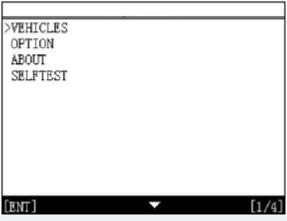
Step 5:
● Enter the menu “About“:
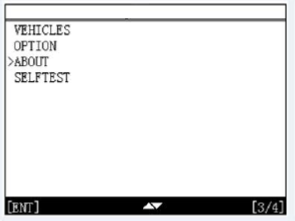
Step 6:
● Get the S/N and the Register PASSWORD:
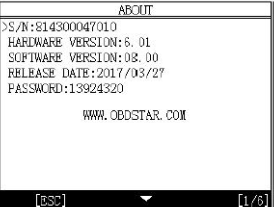
Step 7:
● Open the “one key upgrade', Choose- sign up , Fill the related information, then click 'Register', then registeration finished
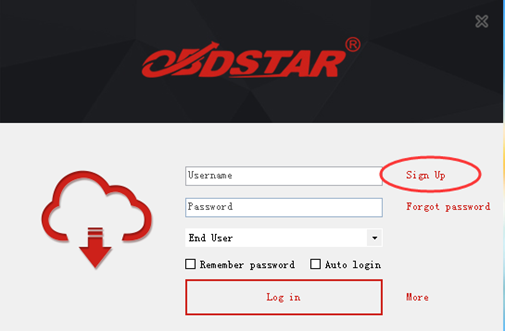
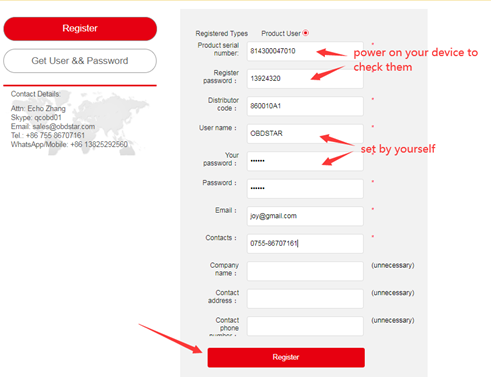
OBDSTAR Hand-held Tool Register Guide
Step 1:
● Open the “one key upgrade',
Input your username and password. Then select “End User” and click “Log in”
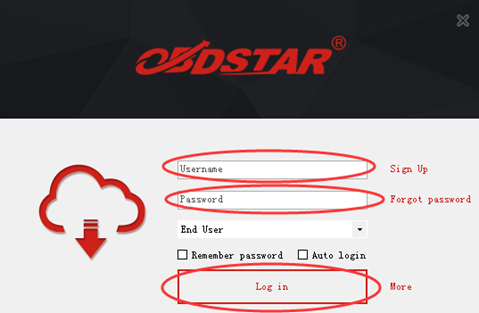
Step 2:
● Enter your S/N
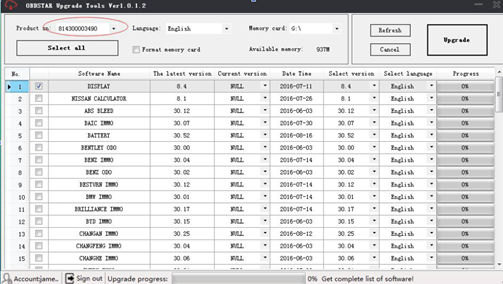
Step 3:
●Select all and click upgrade.
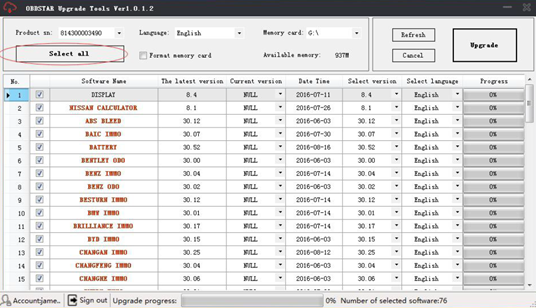
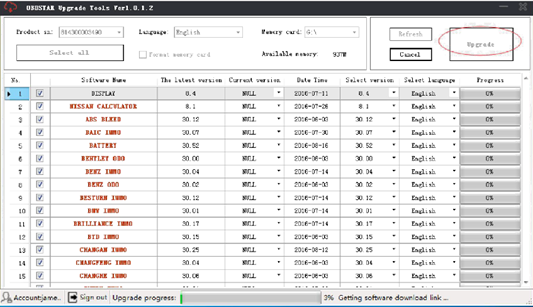
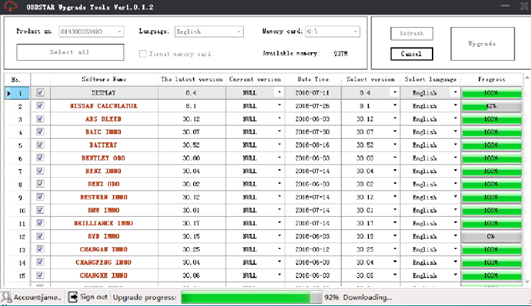
Step 4:
● Upgrade is completed.
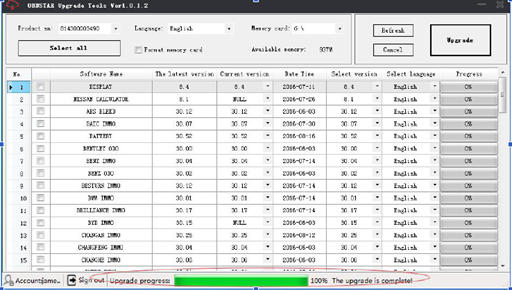
Step 5:
● Open your TF card. You will see these files.
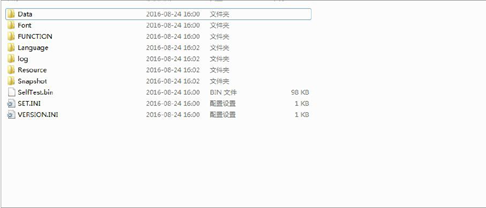
Step 6:
● Remove the TF card from the computer. Insert your TF card into the device.
Update succeeds!
Thanks!